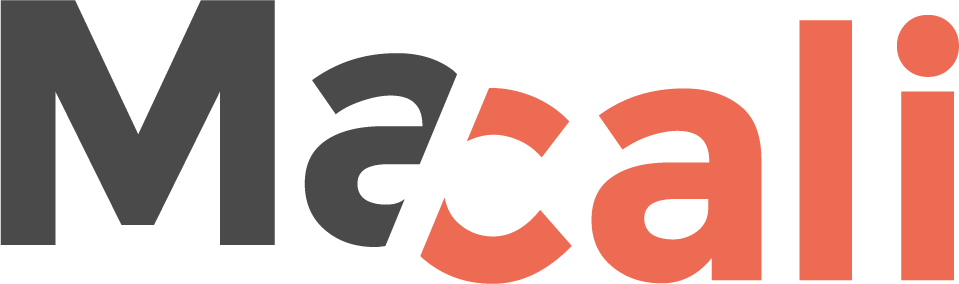Macali is with you all the way
One thing is to have purchased a new tool or a new integration for your business. Another thing is the setup and operation of these. At Macali, we help you all the way and make sure you always have the opportunity to get help, support and guidance. Click through the various systems below to find the relevant help.
You can download our remote access tool, Splashtop, right here.
OIOUBL
Configuration and installation
Get help and guidance on setting up and installing OIOUBL and Sproom in your environment.
Tips and tricks
We have put together various tips and tricks that can make it easier for you to use OIOUBL and Sproom.
Usage
Once you have set up Sproom, we give you support and help with the operation of the tool in your environment.
Handling error messages
See examples of error messages and help handling these errors.
Configuration and installation
Mangler tekster fra Claus / Macali
Ønsker du at teste din Sproom-opsætning og sende en rigtig faktura uden at sende den til en rigtig kunde, kan du bruge nedenstående test EAN/GLN nr. Det koster ikke noget at sende med et test nr.
2398472394870
Tips and tricks
Mangler tekster fra Claus / Macali
Ønsker du at teste din Sproom-opsætning og sende en rigtig faktura uden at sende den til en rigtig kunde, kan du bruge nedenstående test EAN/GLN nr. Det koster ikke noget at sende med et test nr.
2398472394870
Usage
Mangler tekster fra Claus / Macali
Ønsker du at teste din Sproom-opsætning og sende en rigtig faktura uden at sende den til en rigtig kunde, kan du bruge nedenstående test EAN/GLN nr. Det koster ikke noget at sende med et test nr.
2398472394870
Handling error messages
Mangler tekster fra Claus / Macali
Ønsker du at teste din Sproom-opsætning og sende en rigtig faktura uden at sende den til en rigtig kunde, kan du bruge nedenstående test EAN/GLN nr. Det koster ikke noget at sende med et test nr.
2398472394870
Autotask
Configuration and installation
Get help and guidance on setting up and installing Autotask in your environment.
Tips and tricks
We have gathered various tips and tricks that can make it easier for you to use Autotask
Usage
Once you have set up Autotask, we give you support and help with the operation of the tool in your environment.
Handling error messages
See examples of error messages and help handling these errors.
Configuration and installation
Setup API Account in Autotask
Here are some prerequisite for using the Macali Business Central Autotask PSA Integration.
1. Setup API Account in Autotask
To make connection between Autotask and Business Central you have setup in Autotask a API user, see the youtube below
Setup Autotask API for webservice – YouTube
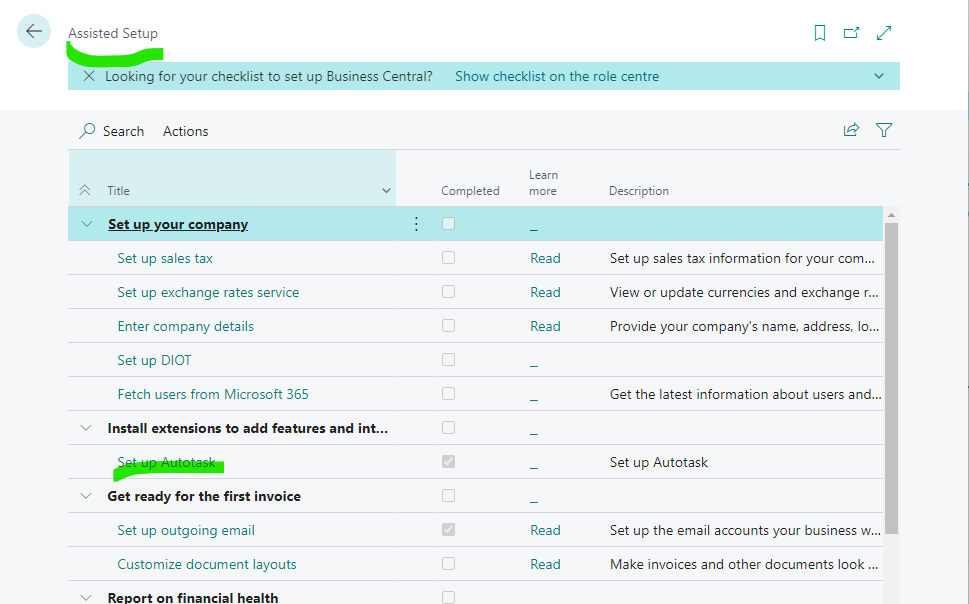
2 To setup Business Central(BC) to connect to Autotask(AT), you run in BC the Autotask assisted Setup
To be prepared you need
Templates for, Customers, Vendors, Items, Resources., when data is synced from AT to BC, missing data in AT data, like posting groups can be added.
Here is a Youtube how Templets is working, and how to setup
How to Use New Templates in Business Central | Tensoft – YouTube
Tip. To make sure data is ok in BC, you can add Blocked to the data, so like a Customers they cant be used in BC before you checked all is OK.
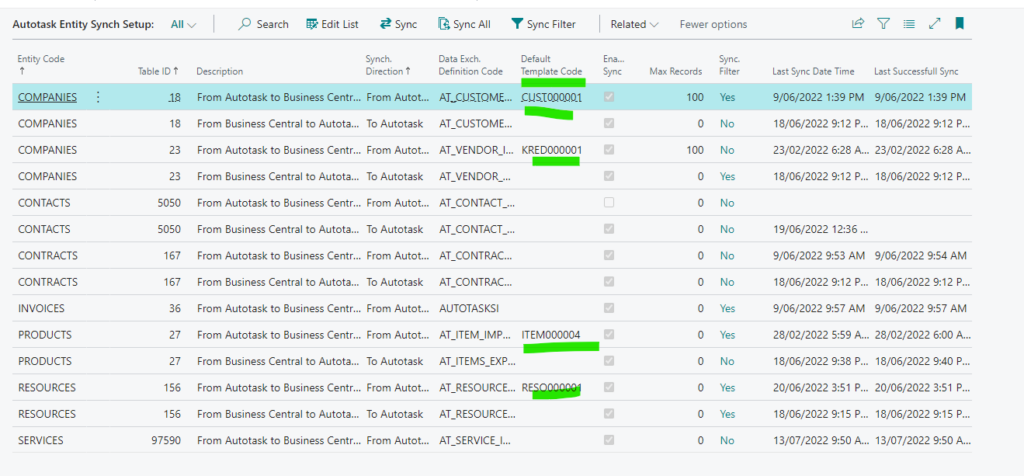
Job journal, , added to Job journal a number serie, Job batch.
3 In marketing you must setup, do not maintain duplicates, else you will get a lot of popups when you sync
In BC Search for marketing setup, and setup, as marked green
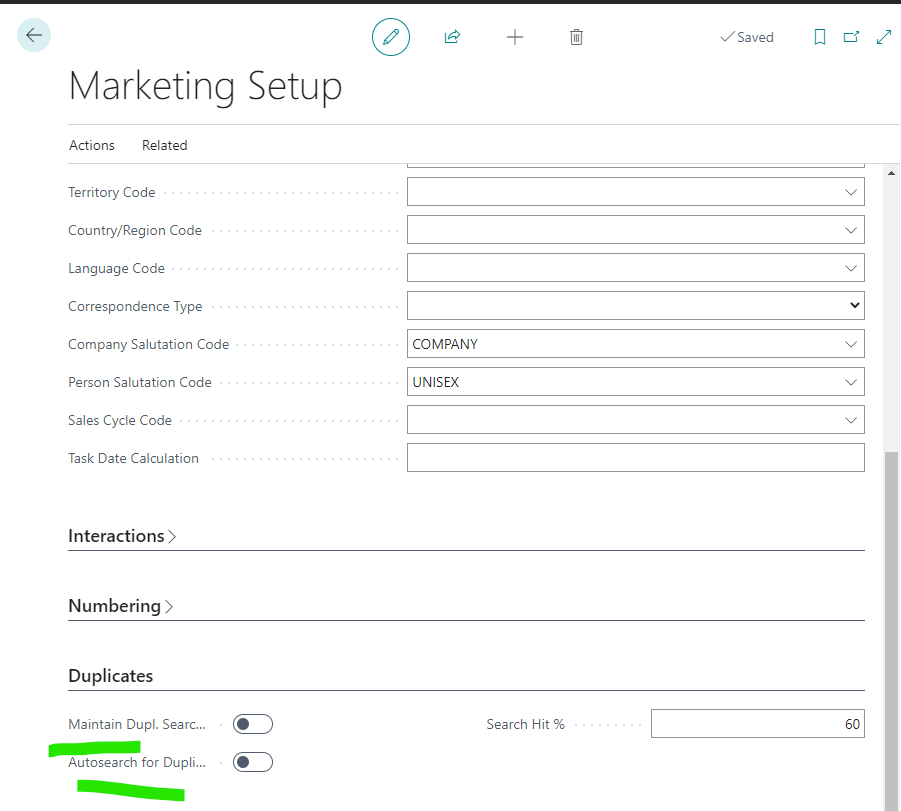
Tips and tricks
Tips and tricks
You dont have to press Save in Business Central(BC), its already saved, your changes
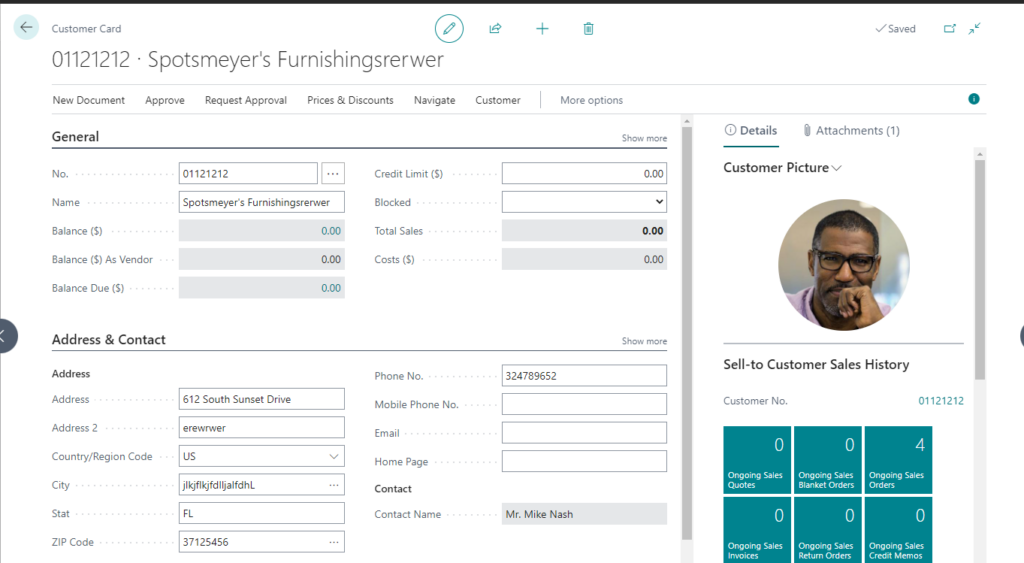
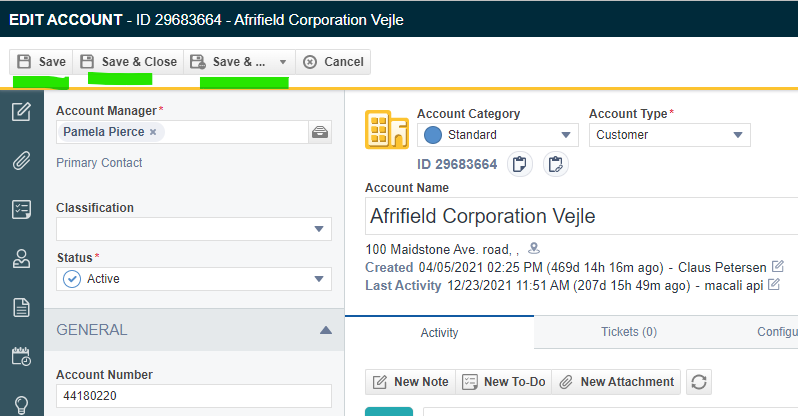
2. You can select which data you would like to sync between AT to BC or BC to AT, like which companies, Products/Item.
To Setup the filter you go to AT entity Sync Setup, and to the line you like make a filter for
Here selected the filter for the line, and on the pages you press + to add a filter
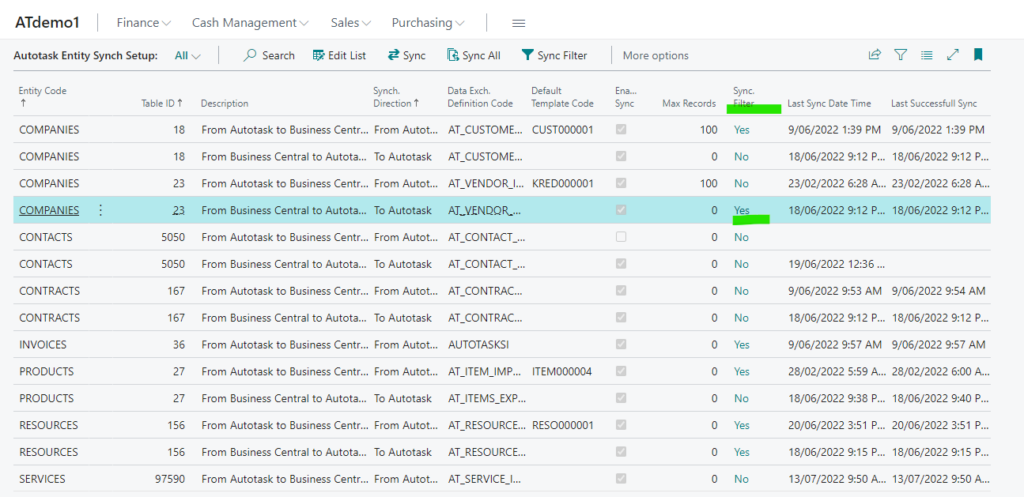
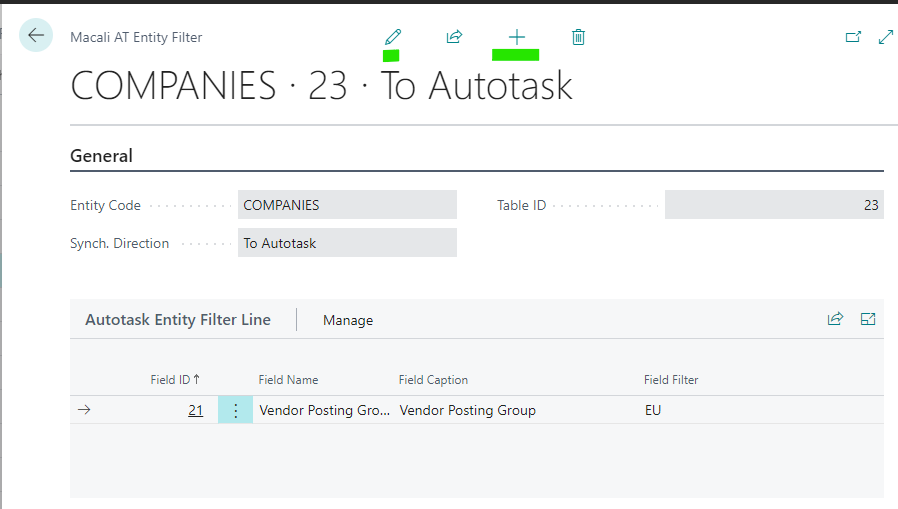
3 You can see when you synced the data between AT and BC here, and logs here
In the log you can see if somethings did not complete or if everything is OK.
Then changes the data in this case in AT and do the sync again
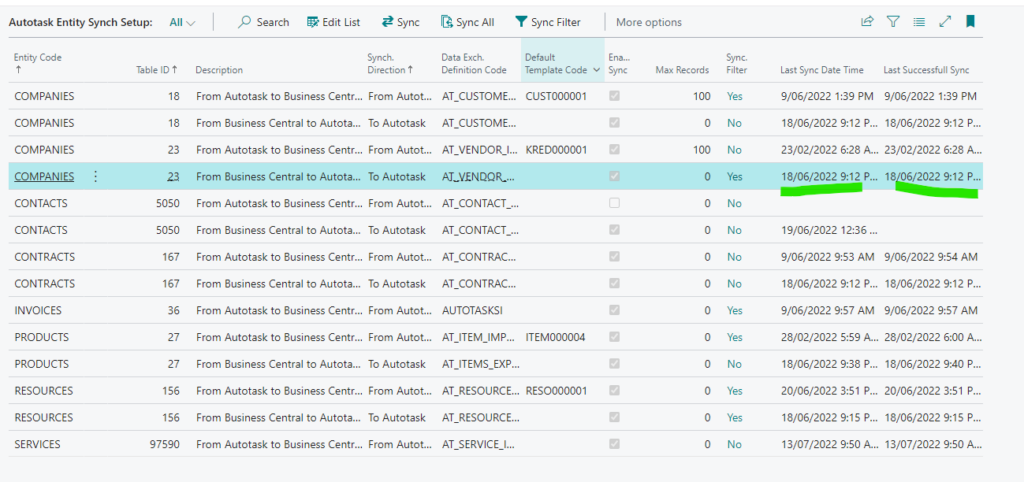
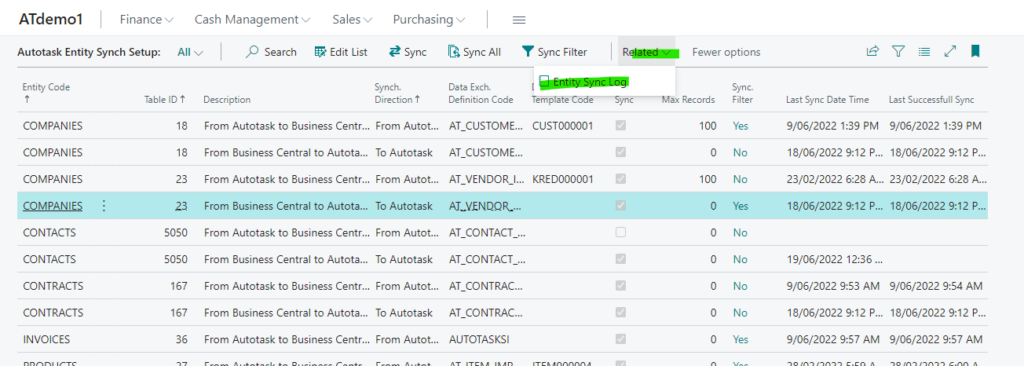
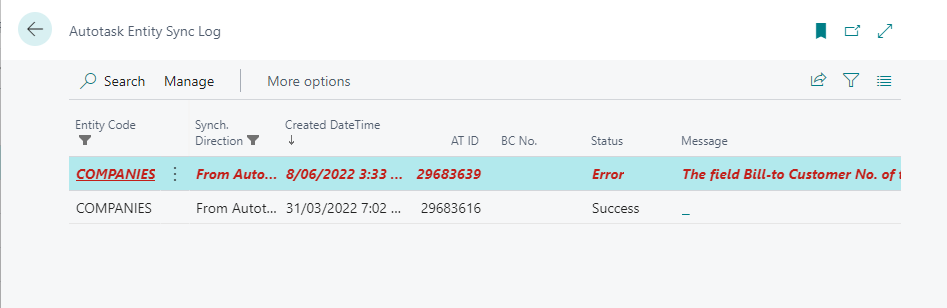
Usage
Synchronization
1.To sync between AT to BC or BC to AT, you first select the linie the data you like to sync, and on the
Menu you press Sync, the the Sync will start
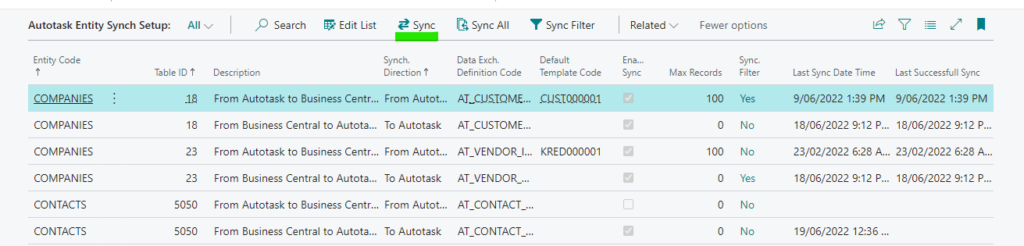
2. Invoicing
When you have created Invoices in AT, they are ready to be invoiced in BC.
Handling error messages
Missing sync and contacts
If you use Contracts in AT and Jobs in BC, and you have forgotten to sync contracts before you post a Invoice into BC. BC will create a billable Linie, which should have been a cost line, paid by the contract.
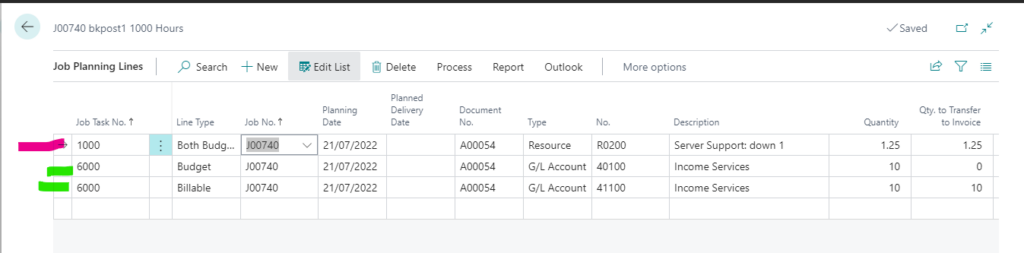
Fakturafil
Configuration and installation
Get help and guidance for setting up and installing Invoice File in your environment.
Tips and tricks
We have gathered various tips and tricks that can make it easier for you to use Fakturafil.
Usage
Once you have set up Fakturafil, we give you support and help with the operation of the tool in your environment.
Handling error messages
See examples of error messages and help handling these errors.
Configuration and installation
Mangler tekster fra Claus / Macali
Ønsker du at teste din Sproom-opsætning og sende en rigtig faktura uden at sende den til en rigtig kunde, kan du bruge nedenstående test EAN/GLN nr. Det koster ikke noget at sende med et test nr.
2398472394870
Tips and tricks
Mangler tekster fra Claus / Macali
Ønsker du at teste din Sproom-opsætning og sende en rigtig faktura uden at sende den til en rigtig kunde, kan du bruge nedenstående test EAN/GLN nr. Det koster ikke noget at sende med et test nr.
2398472394870
Usage
Mangler tekster fra Claus / Macali
Ønsker du at teste din Sproom-opsætning og sende en rigtig faktura uden at sende den til en rigtig kunde, kan du bruge nedenstående test EAN/GLN nr. Det koster ikke noget at sende med et test nr.
2398472394870
Handling error messages
Mangler tekster fra Claus / Macali
Ønsker du at teste din Sproom-opsætning og sende en rigtig faktura uden at sende den til en rigtig kunde, kan du bruge nedenstående test EAN/GLN nr. Det koster ikke noget at sende med et test nr.
2398472394870